Trello
Trello is een webgebaseerde projectmanagement- en samenwerkingstool die taken organiseert in visuele borden. Het stelt gebruikers in staat om borden te maken voor verschillende projecten of taken, en binnen elk bord kunnen gebruikers lijsten maken die stadia of categorieën vertegenwoordigen, en kaarten die individuele taken of items vertegenwoordigen. Gebruikers kunnen kaarten tussen lijsten verplaatsen om voortgang bij te houden, beschrijvingen, checklists, deadlines, bijlagen toevoegen en ze toewijzen aan teamleden. Trello staat bekend om zijn intuïtieve en flexibele interface, waardoor het populair is bij individuen, teams en organisaties voor het beheren van verschillende soorten projecten, van softwareontwikkeling tot evenementenplanning tot persoonlijk taakbeheer.
Voordat je begint
Voordat je verbinding kunt maken, moet je ervoor zorgen dat:
- Je een Administrator bent in de Trello-instantie waarmee je verbinding wilt maken.
- Je een API-sleutel en gebruikerstoken hebt voor je Trello-instantie.
Om je API-sleutel en gebruikerstoken te verkrijgen:
- Log in op je Trello-account en ga naar https://trello.com/app-key >
Power-Up Admin Portal. Hier kun je een nieuwe integratie maken door opNewte klikken in de rechterbovenhoek.
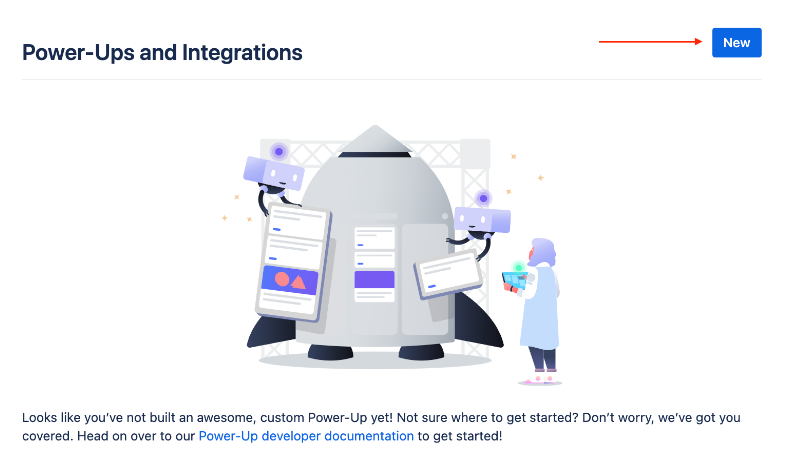
- Vul vervolgens de vereiste velden in (New Power-Up or Integration, Workspace, Email, Support contact, Author) en klik op
Create. - Klik op
API key>Generate a new API key. - Kopieer je API-sleutel, dit is een van de benodigde gegevens.
- Aan de rechterkant van je API-sleutel, klik op
Tokenom je Trello-gebruikerstoken te genereren.
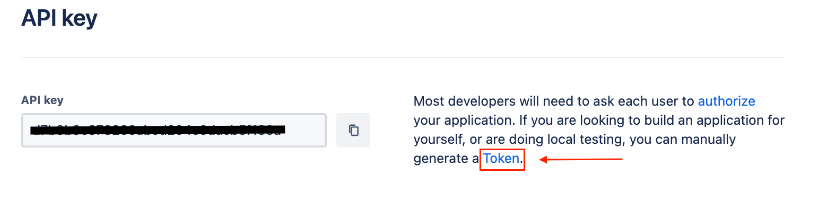
- Kopieer je token, dit is het laatste stukje informatie dat je nodig hebt om je Trello-instantie te verbinden met Blackbird.
Verbinding maken
- Ga naar apps en zoek naar Trello. Als je Trello niet kunt vinden, klik dan op Add App in de rechterbovenhoek, selecteer Trello en voeg de app toe aan je Blackbird-omgeving.
- Klik op Add Connection.
- Geef je verbinding een naam voor toekomstige referentie, bijv. ‘Mijn Trello-verbinding’.
- Vul de API-sleutel van je Trello-instantie in.
- Vul het gebruikerstoken voor je Trello-instantie in.
- Klik op Connect.
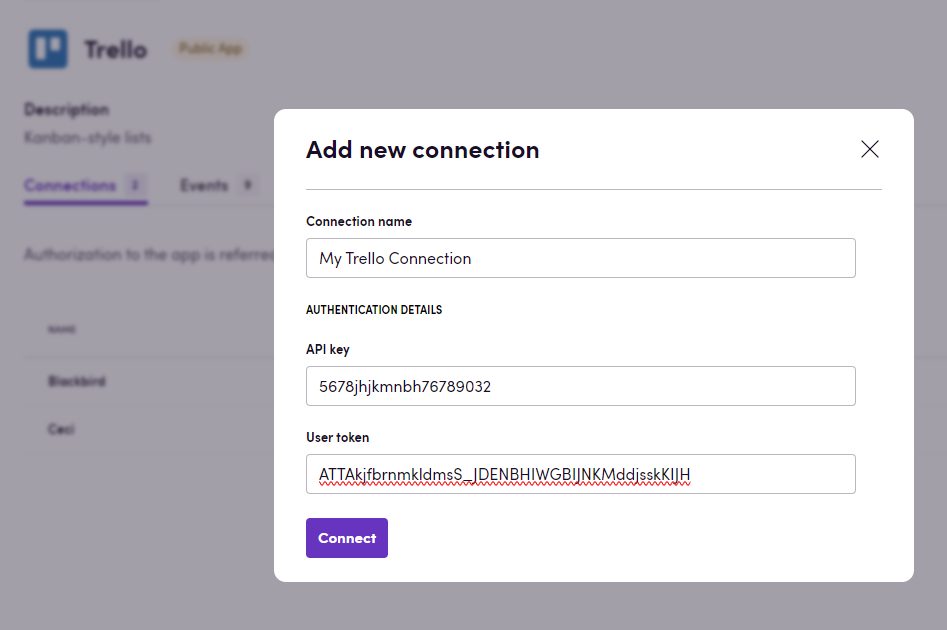
Actions
Boards
- Create board Create a new board
- Delete board Delete specific board
- Get board Get board details
- List boards List all user boards
- List starred boards List all boards starred by the user
Cards
- Create card Create card on board
- Copy card Creates a new card based on another one. Choose Board, Card to copy and List where to place the new card, and, optionally, which items to copy into the new card (attachments, checklists, stickers, etc.)
- Delete card Delete specific card
- Get card Get specific card details
- Search cards Add optional filters to get matching cards from a board
- Find card Get first matching card by name or url
- List assigned cards List all cards assigned to the user
- List cards List all board cards
- Update card Update specific card
- Add reaction to comment React using an emoji to a specific comment on a card
Lists
- Create list Create list on board
- Get lists Get all board lists
Checklists
- Get card checklist Gets a specific checklist from a card
- List card checklists Lists all checklists in a card
- Find card checklist Gets the first checklist from a card that amtches the provided name
- Find checklist item Gets a specific checklist item from a card
- Update checklist item Update checklist item
Custom Fields
- List card custom fields Get all custom field details of a specific card as text
- Get date custom field value Get the datetime value of a specific custom field on a card
- Get number custom field value Get the numeric value of a specific custom field on a card
- Get text custom field value Get the text value of a specific custom field on a card
- Set card date custom field Update the date value of a custom field in a card
- Set card dropdown custom field Update the dropdown value of a custom field in a card
- Set card number custom field Update the numeric value of a custom field in a card
- Set card text custom field Update the value of a text custom field in a card
Events
- On card comment added On a specific card comment added
- On card created On a new card created
- On card moved from board On a specific card moved from the board
- On card moved to board On a specific card moved to the board
- On card moved to list On a specific card moved to another list
- On card renamed On a specific card renamed
- On list created On a new list created
- On member added to card On a new member added to the card
- On member left card On a member removed from card
- On cards comments added Polling event. Triggered after specified time interval and returns new comments. The difference between this event and
On card comment addedis that this event returns all comments even if they were added by another user.
Feedback
Wil je deze app gebruiken of heb je feedback op onze implementatie? Neem contact met ons op via de gebruikelijke kanalen of maak een issue aan.